How to quickly merge rows based on one column value then do some calculations in Excel?
For example, you have a range of data and one column has duplicates, now you want to merge rows bases the column A (has duplicates) then do some calculations to another column based on the merged rows as screenshot shown:
In Excel, there is no quick method to merge rows based on one column value, but here I introduce the
tricks that can help you merge duplicate rows then sum or do other calculations on another column.
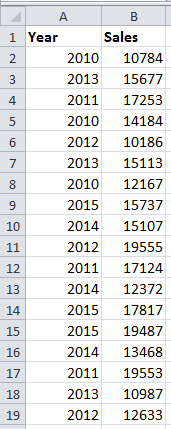
1. Press F11 + Alt keys to enable Microsoft Visual Basic for Applications window, then click Insert > Module and copy and paste below VBA code to the new Module window.
VBA: Merge rows based on one column value
1 2 3 4 5 6 7 8 9 10 11 12 13 14 15 16 17 18 19 20 21 22 23 24 25 26 27 | Sub MG30Nov12()'Updateby20150519Dim Rng As RangeDim InputRng As RangeDim nRng As RangeSet InputRng = Application.SelectionSet InputRng = Application.InputBox("Range :", xTitleId, InputRng.Address, Type:=8)Set InputRng = InputRng.Parent.Range(InputRng.Columns(1).Address)With CreateObject("scripting.dictionary").CompareMode = vbTextCompareFor Each Rng In InputRng If Not .Exists(Rng.Value) Then .Add Rng.Value, Rng.Offset(, 1) Else .Item(Rng.Value).Value = .Item(Rng.Value).Value + Rng.Offset(, 1) If nRng Is Nothing Then Set nRng = Rng Else Set nRng = Union(nRng, Rng) End If End IfNextIf Not nRng Is Nothing Then nRng.EntireRow.DeleteEnd IfEnd WithEnd Sub |
2. Press F5 or click Run button to run the VBA, and a dialog pops out for selecting a data range to work. see screenshot:

3. After selecting a working range, click OK. Now the data has been merged by first column and sum the values in second column.

Note: This VBA code just can correctly work when merging based on the first column and sum values in the second column.



0 Comments