Method 4: Insert SUBSTITUTE Function to Remove Numbers from a Cell in Excel
In this method, we’ll do the task using the SUBSTITUTE function. The SUBSTITUTE function replaces an existing text with a new text in a string.
Now, let’s follow the steps below one by one.
Step 1:
➤ Write the formula given below in Cell D5–
=SUBSTITUTE(SUBSTITUTE(SUBSTITUTE(SUBSTITUTE(SUBSTITUTE(SUBSTITUTE(SUBSTITUTE(SUBSTITUTE(SUBSTITUTE(SUBSTITUTE(C5,1,""),2,""),3,""),4,""),5,""),6,""),7,""),8,""),9,""),0,"")➤ Then just press the Enter button.
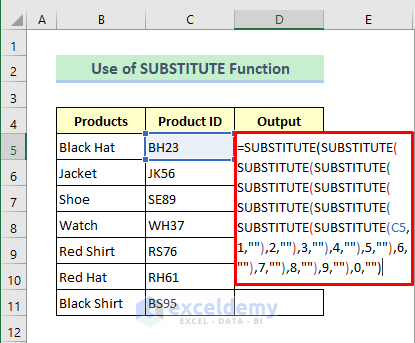
Step 2:
➤ Now double-click the Fill Handle icon and the formula will be copied down automatically.
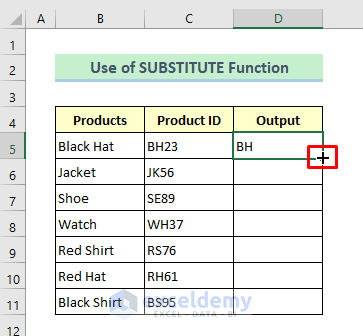
Now you will see that the numbers are removed from the cells.
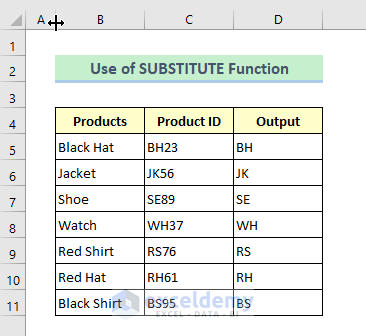



0 Comments